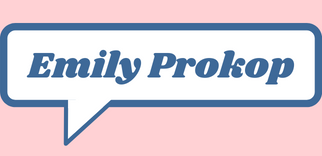Planning on getting a new Nest Hub/Google Home for the holidays and want to learn some of the ways I like using it to manage my ADHD?
Settle in because I have been immersed in the Google ecosystem for a while now. When I tell you I think of Google as my Second Brain, you’ll soon see why.
This will be a quick post, but let me know if you have any questions or want me to expand on anything I mention 😉 you can leave a comment over on my Instagram or in the comments below.
We have a Google Home device in almost every room of the house — even the bathroom. Most of them are minis, but we have Display units (now known as Nest Displays) in the living room and kitchen.
Here are some tips and commands I've found helpful:
"OK Google, set a timer"
We use this command for cooking all the time. You can even set multiple timers. This is great with the Display versions, since there's a visual element to it. We have one in the kitchen for this reason.
We also use timers for the kids, like letting them know they have 10 more minutes and then bedtime.
To help my focus with ADHD, I love using the Pomodoro Technique where you set a timer for a period of time to work, then set timers for breaks in between. If you haven't heard of the Pomodoro Technique, here's a summary.
"Hey Google, set an alarm"
Similar to the timer, Google makes a great alarm clock. My 10-year-old daughter has recently started setting her own alarm in the mornings and gives this command to Google before bed.
You can even tell it to "snooze," but I haven't told my daughter about that yet. I'm usually the snooze alarm when I come into her room after my alarm has gone off. Mine's on my phone so as not to wake up my husband.
"OK Google, set a reminder"
If you use Google calendar, this syncs wonderfully. On the Minis, a light will come on, a chime will go off,and a voice will say "There's a reminder for Emily." We also get the notifications on our phones, as well.
If you have Display units, the reminders pop up on the screen.
I have a daily reminder to change the cat box that pops up every day at 9 a.m. that I swear is the only reason it gets done some days.
You can also ask Google to "set an Event" for something more detailed, like if you want to remember an address. I find doing this on my phone or computer a bit better, though, since you can only tell Google Assistant a few details, whereas in the app or website, you can add notes and even the Zoom link.
"Hey Google, add milk to the Shopping List"
One of my favorite reasons to keep a Google Home in the kitchen — as soon as we're out of something, we can add it to the list, which both my husband and I have access to on our phones in our Google Notes app.
Here again is another command you'll need to install another Google app on your phone for, but the Notes app can be pretty handy!
Here are the step-by-step instructions on settling up this feature: https://support.google.com/googlenest/answer/7029190?gl=gb I should mention I am not the IT person of the house — that honor goes to my husband, who is slowly building his childhood dream home that's completely automated 😂
"OK Google, remember I put the presents in the guest bedroom closet"
And when you need this info — "Hey Google, where did I put the presents?"
Need to hide them in a different location? "Hey Google, forget where I hid the presents."
Note: Sometimes it's hard to remember what I've had Google remember so I won't always know to ask!
Note: I want to share something important when it comes to planning I learned while I was writing podcast show notes for The Productive Woman — the best system or planner is the one you'll USE. The reason all of this works so well for me is because I committed to using Google Calendar as my one hub for planning. In the case of iPhone users who already use the Calendar App, you can use Siri on your iPhone with similar commands. Just replace "Hey Google" with "Hey Siri".
I joke that Google is like a third parent sometimes because we’ve become very reliant on Google as a second brain for both of us. But it’s also been a source of fun for the kids, as well. These aren’t ADHD-specific things, but I wanted to include some fun things to ask Google:
“Hey Google, what’s the animal of the day?”
“OK Google, tell me a joke.”
“Hey Google, self-destruct.”
“OK Google, tell me a story.”
“Hey Google, let’s play a game.”
Do you or your kids enjoy your smart home device and have any cool commands to add to the list? Let me know!
This is not a sponsored post, but we really love our Google/Nest smart home devices 🙂
Connect with me on social media — Instagram | Facebook | Twitter
Enjoying Emily: Out Loud and want more? You can help by buying me a cup of coffee over at BuyMeACoffee.com/emilyprokop 🙂